How to Use Smart Calendar
Smart Calendar is one of Elevation Advisor’s most powerful tools, built specifically for the real-world needs of landscape professionals. It simplifies project scheduling and crew management with a clean, color-coded interface that gives you instant visibility into who’s working where, and when.
This dynamic system adapts to your custom work week, accounts for holidays, and tracks all active jobs across your crews. Most importantly, it automatically adjusts your schedule when change orders are approved. For example, if a client signs off on a change order that extends a project by two weeks, Smart Calendar will shift the schedule, push back future jobs, and even remind you to notify affected clients, eliminating conflicts before they happen.
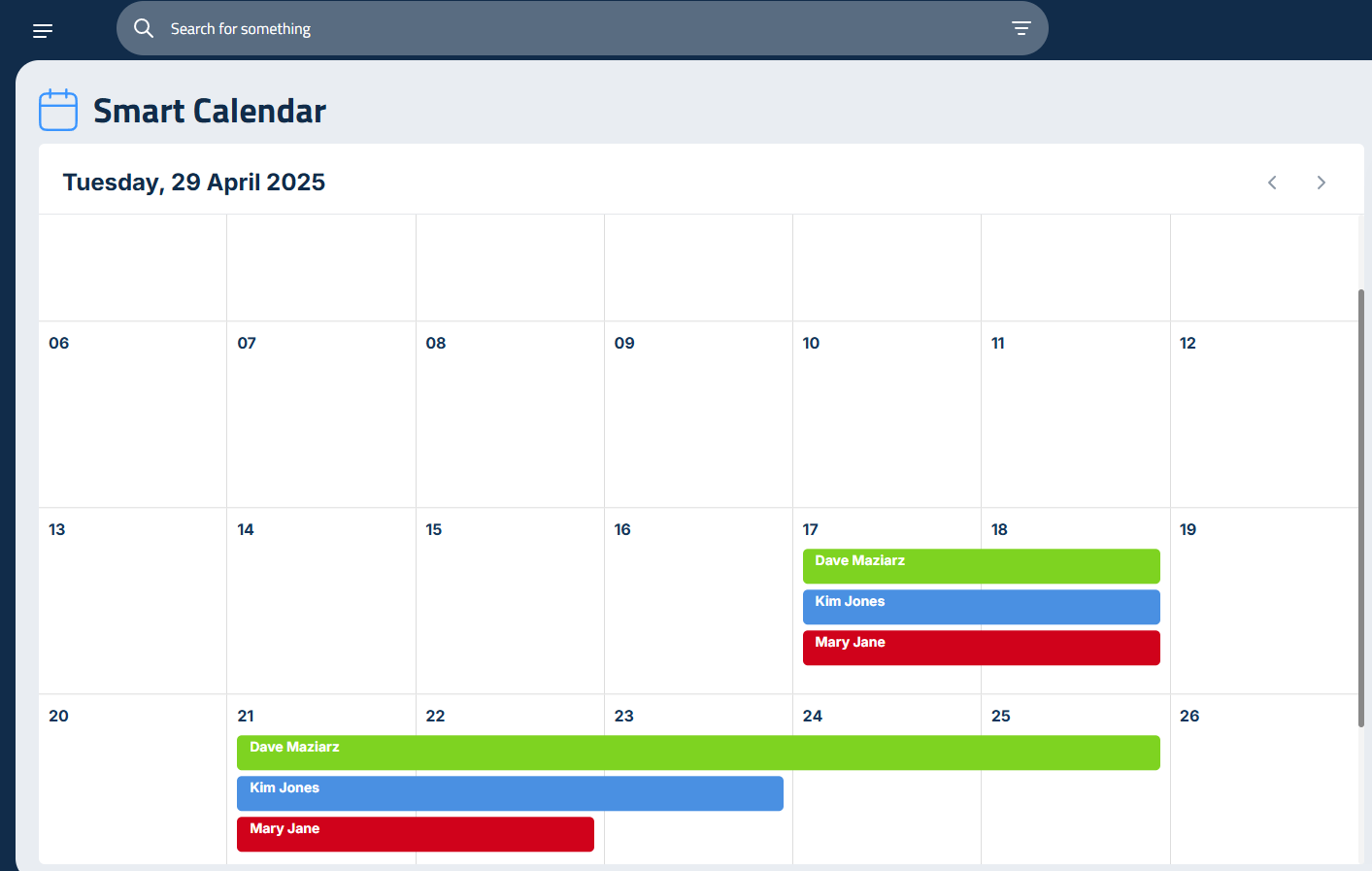
To access Smart Calendar, click the Smart Calendar option in the Menu. The calendar will open to the current month, with today’s date highlighted at the top. You’ll see all scheduled projects for the month, color-coded by crew. Each project label stretches across the calendar to show the number of working days assigned.
To view or edit a project, click on it. A sidebar will open on the right, showing:
- Start and end dates
- Number of working days
- Project address
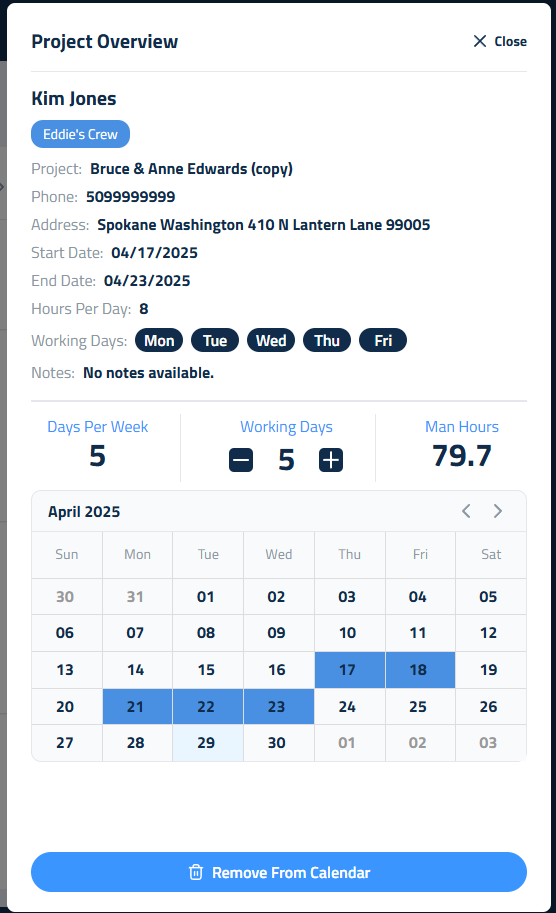
If you need to adjust the schedule, use the plus (+) or minus (–) buttons next to the Working Days field. As you add or subtract days, Smart Calendar will automatically shift other projects assigned to the same crew. These changes won’t affect the project’s Man Hours, only the duration. To reschedule the project, click the Change Dates button and update your timeline on the calendar. When dates are added to the calendar, you will see a box asking you to indicate whether you'd also like to update Invoicing to match the new dates. You can also remove a project from the calendar entirely by clicking Remove From Calendar at the bottom of the sidebar.
Adding Proposals to Smart Calendar
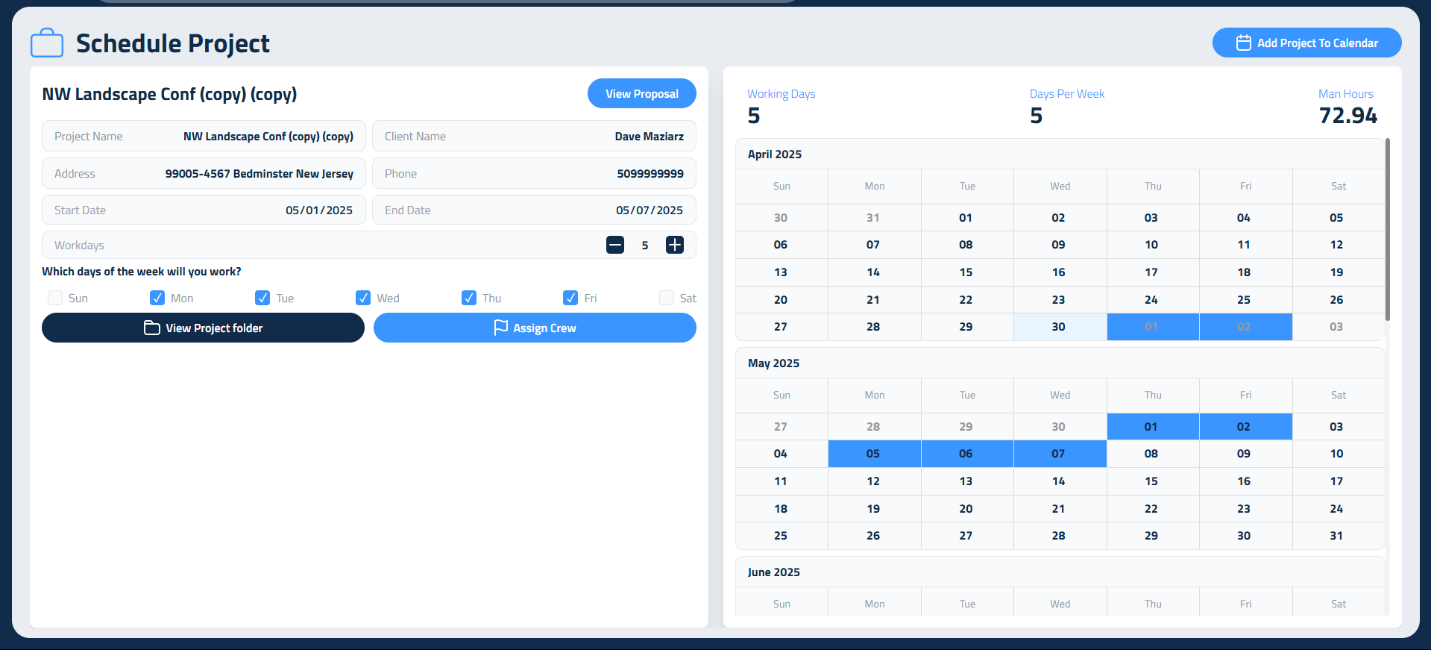
On the right side of the Smart Calendar screen, you’ll see a list of accepted proposals labeled Proposals To Schedule.
To add one to the calendar:
- Click Add Project to Calendar.
- In the Project Overview, review the project details pulled from the proposal.
- Adjust the number of workdays if needed.
- Use checkboxes to set which days of the week your crews will work.
- Set the start and end dates by clicking on the calendar or typing them in.
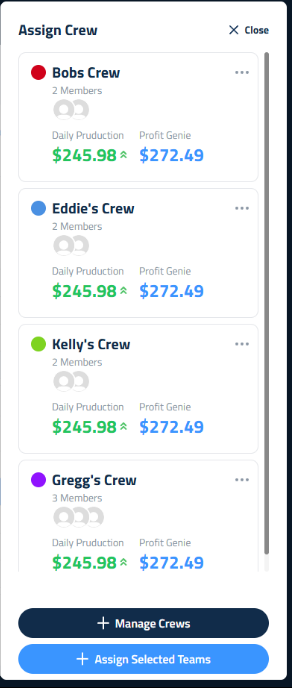
Next, click Assign Crew to open a sidebar with your available crews. You can:
- Select one or more crews to assign
- Click Manage Crews to make changes before assigning
- Remove a crew by clicking the trash icon next to their name
If you assign multiple crews, the color of the first crew will be used on the calendar.
You can also click View Proposal to review the full proposal or View Project Folder to access related files. As you make changes, the right side of the screen will show a live preview of the project on the calendar. When everything looks right, click Add Project to Calendar in the top right to finalize it.
Updated on: 11/14/2025
Thank you!