How to Make Changes After a Proposal is Accepted
We have been surprised that to many Landscapers, change orders feel like betrayal. You’re deep into a job, your crews are humming, your schedule is tight, and then it hits. A client wants to add something. Or fix something. Or change something they swore was final. Suddenly, you’re chasing down old texts, decoding half-remembered conversations, and trying to make sense of sticky notes and voicemails. You’re not just managing a job anymore; you’re managing chaos. And worst of all, you’re the one who has to call the next client and say, “We’re delayed.” Again.
But here’s the truth: change orders aren’t the enemy. They’re the moment your client says, “I trust you.” They’re proof that your work is so good, they want more of it. And statistically, they’re worth it. Most change orders increase the total contract value by 5–10%, and contractors who embrace them as part of their process often see a 30% boost in revenue without chasing new leads.
What makes Elevation Advisor unique is that it’s the only software purpose-built for landscape contractors that fully automates change orders. It treats them as full proposals with integrated pricing, scheduling, budgeting, and invoicing.
Even better, change orders in Elevation Advisor aren’t just a way to stay organized. They’re a powerful part of your ISPS (Integrated Sales Psychology and Strategies) toolbox. They allow you to present upgrades with clarity, build trust through transparency, and increase project value without chasing new leads.
And that trust starts with how you schedule. You can give clients a rough estimate of when their project will begin, but it’s important to let them know that work won’t start until the previous project is complete. Once your project begins, your crew stays on-site until it’s finished. This approach not only builds confidence and reduces anxiety, it’s also been shown to improve customer satisfaction by reinforcing your commitment to quality and follow-through.
How Change Orders Work
Once your client has accepted a proposal, you won’t be able to edit the original draft directly. That’s where change orders come in. They let you update, expand, or refine your project without disrupting the flow of work or creating confusion with your crews.
Just like with proposals, you can create packages within a change order if the scope is more complex. For simple changes, like adding a patio, you likely won’t need to create packages. But if your change order includes multiple elements or involves complex planning, packages are a great way to organize and streamline the update. And because change orders use the same ISPS structure as your proposals, they’re a natural extension of your sales strategy.
Creating and Editing a Change Order
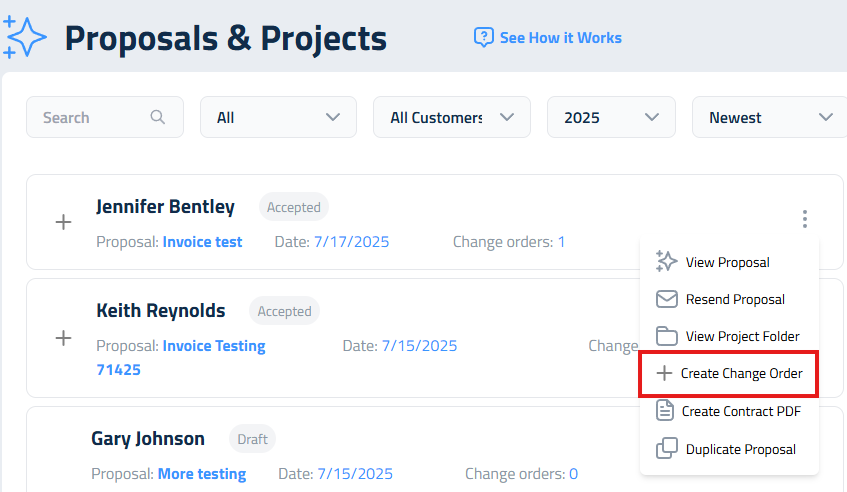
- Go to your Proposals tab.
- Click the three dots next to the accepted proposal you'd like to modify.
- Select Create Change Order.
Once the change order is open, you’ll see the most current version of the proposal.
From there:
- Click Edit to add new sections.
- Click Delete and Credit to remove a section and issue a refund.
- New sections appear in green, removed sections in red, making it easy to track changes.
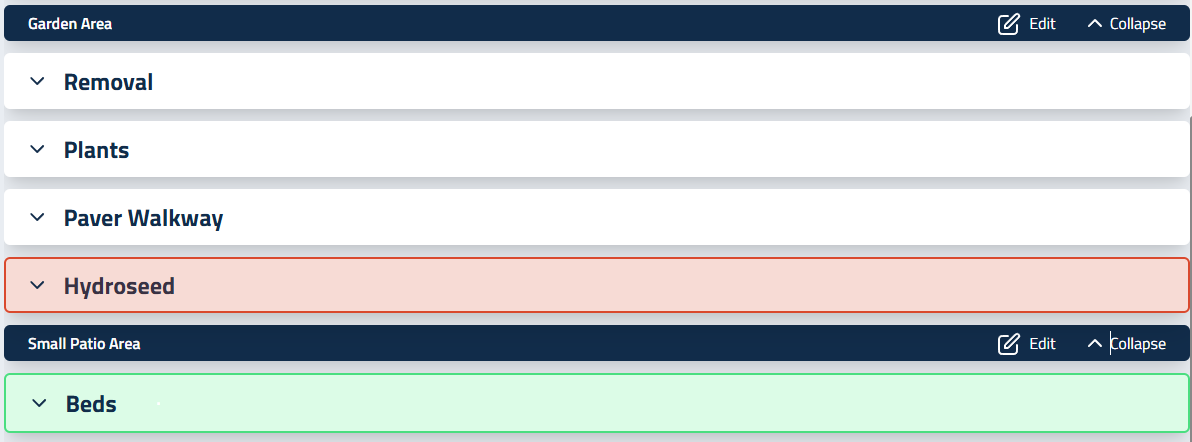
Once submitted, your client receives a new contract to sign, just like they did with the original proposal. You’ll know a proposal has a change order if there’s a plus sign (+) next to its name. Click it to view all associated change orders.
Adjusting Pricing, Payments, and Refunds
The Markup page works just like it does in a standard proposal:
- For added sections, markup is adjusted to meet your PMM goals and can be fine-tuned using the slider.
- For credited sections, the markup slider defaults to the original agreed rate. You can adjust it to offer a partial credit if needed.
Change Order tax rates are automatically populated to match the original proposal
On the Preview page, you can revise the payment schedule for larger change orders by adding additional progress payments. If no changes are needed, simply set additional payments to zero. You can also choose to include a down payment by setting the down payment percentage, or leave it at zero if not required.
Payment Plan Adjustments
Elevation Advisor automatically recalculates the payment plan when a change order is created. Here’s how it works:
- It begins with the original contract amount your client signed.
- Subtracts any payments already made.
- Adds the cost of the change order to calculate the new remaining balance.
- Divides that balance by the remaining progress payments from the original contract, plus any additional payments you choose to add. This gives you a new, updated payment amount.
This ensures your billing stays accurate, transparent, and aligned with the updated scope of work without manual math or confusion.
Example: Change Order Payment Adjustment
Scenario | Before Change Order | After Change Order |
|---|---|---|
Contract Total | $60,000 | $75,000 (includes $15,000 change) |
Payments Made | $26,000 | $26,000 |
Remaining Balance | $34,000 | $49,000 |
Remaining Payments | 3 | 4 (added 1 extra progress payment) |
New Payment Amount | — | $12,250 × 4 |
Change Order payment calculations.
Keeping Everyone Informed
Once a change order is accepted:
- A PDF of the change order proposal will be attached to the client's thank you email.
- Your team and client receive automatic email updates.
- If you created packages for the change order, clients can use the link to upgrade at any time.
- The change order appears under the Proposals tab.
- Click the plus arrow next to a proposal to view its full change order history.
Budgets, Invoices, and Scheduling
Every approved change order is automatically integrated across the platform:
- Budgets: Crews see updated time and material allocations for the new items.
- Invoicing: The change order is automatically added to the invoice to provide a complete financial story.
- Smart Calendar: The schedule adjusts to reflect the new scope.
Updating the Payment Plan for a Change Order
When you add a change order to a proposal, the payment plan will need an update. Once you’ve created your change order, you can set a new down payment amount and adjust the number of payments if the added cost requires it.
To make your adjustments, use the Change Order Payment Calculator located under the package selection area.
How to Edit the Payment Plan
1. Change the Down Payment Percentage
Enter the percentage you want to collect for the change order.
If you don’t need a down payment, enter 0.
2. Add Extra Payments (If Needed)
Under Additional Payments, enter how many new payments you want to add to the original schedule.
If you don’t want to add any, enter 0.
Understanding the Calculator
In the right-hand column, you’ll see values labeled:
- Remaining Balance
- Progress Payments
- Final Payment
Here’s how the math works:
The calculator divides your Remaining Balance (the original remaining balance from the proposal + the cost of the change order) by the updated number of payments to determine the cost of each payment with the change order included.
What Your Customer Will See
When you send the updated proposal, your customer will see a clear price breakdown, including:
- Total change order cost with tax
- Remaining payments on the original proposal
- Any new payments added
- Amount paid to date
- Change order down payment (if applicable)
- Updated remaining balance
- Amount for each progress payment
- Final payment amount (which may differ from other payments)
Once everything looks good and the client approves, continue with the standard Client Accept process.
Updated on: 12/11/2025
Thank you!