How to Manage Crews
The Crews page in Smart Calendar is where you create, edit, and manage your field crews. To access it, click Smart Calendar in the sidebar, then select Crews from the dropdown menu.
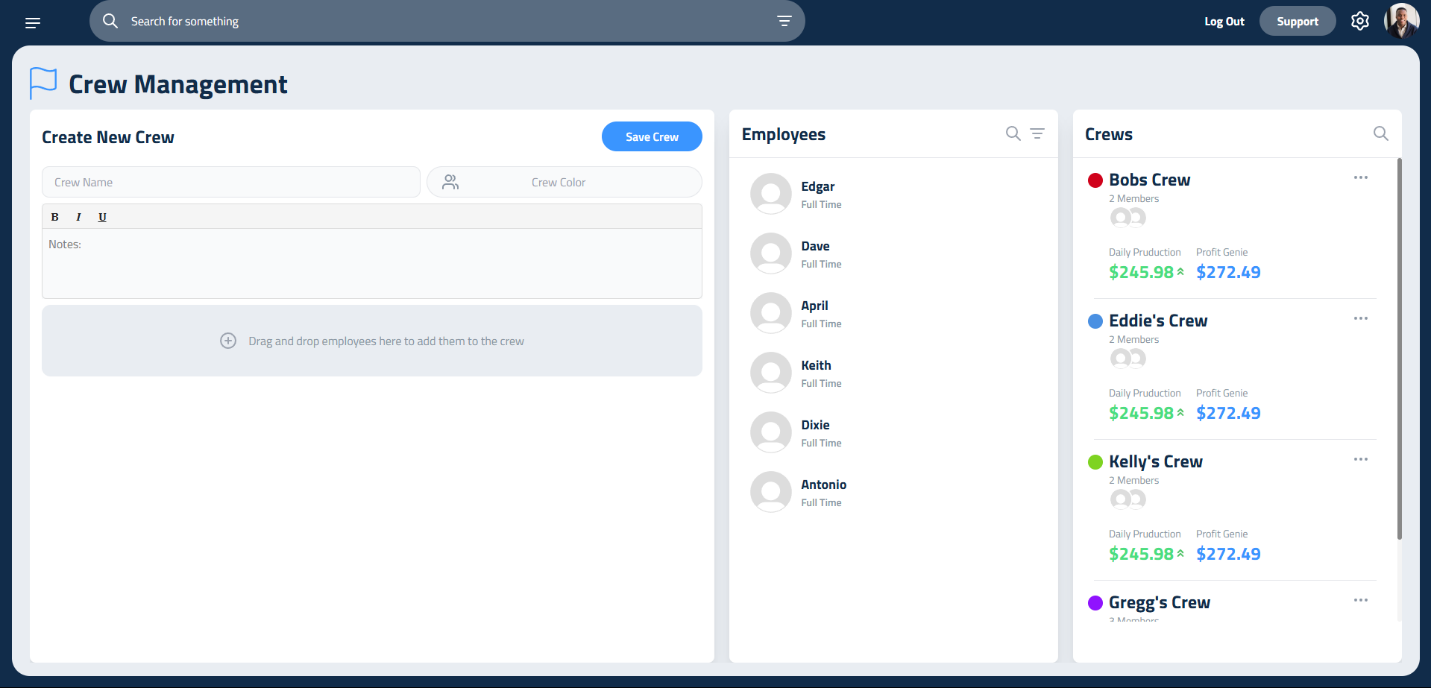
To create a new crew:
- Click into the Crew Name text box and enter a name that clearly identifies the team.
- Click Crew Color to assign a color that will represent the crew on the calendar.
- Use the Notes field to add any helpful details, such as:
- Crew specialization (e.g., irrigation, hardscape)
- Equipment preferences
- Scheduling considerations
To build your crew, simply drag and drop employee names from the center column into the crew box. If you need to remove someone, click the trash icon next to their name. Once your crew is set, click Save Crew in the top right corner.
After saving, your new crew will appear in the list on the right side of the screen alongside your existing crews. From here, you can:
- Edit a crew by clicking the three-dot menu and selecting Edit Crew
- Delete a crew by selecting Delete Crew from the same menu
These tools make it easy to keep your team structure up to date and ensure your calendar stays accurate and color-coded for clarity.
Updated on: 10/04/2025
Thank you!