Lawn
If this is your first time working in landscape sections, we recommend checking out the Beds article first. It walks through the basics and uses the same sample project referenced here.
In the Elevation Advisor Sample Design, there’s a section of lawn located in the blue-outlined Patio Area.
Adding the Lawn Section
If you haven’t already added a Lawn section:
- Click Edit in the top right corner.
- Select Lawn from the template library.
- Click Save to add it to your proposal.
In the, there is a section of lawn in the blue-outlined Patio Area. If you haven’t already added a Lawn section to the Patio Area, click Edit in the top right corner and select Lawn under the template library and Save.
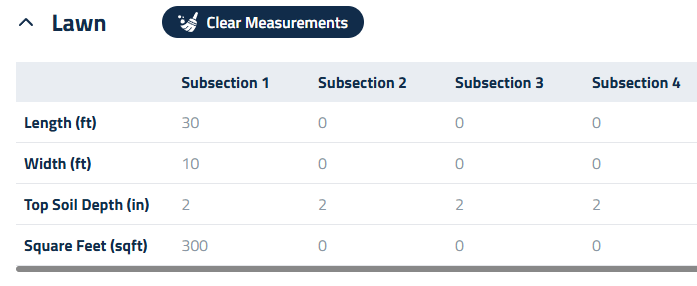
Measuring the Lawn
Let’s begin by measuring the lawn in the blue-outlined Patio Area.
- If you already know the square footage:
- Open the Lawn section.
- Double-click on Square Feet under Subsection 1 and enter the value.
- If you need to measure it:
- You can enter the measurements as one large section.
- Or divide the lawn into manageable parts using subsections, especially if it’s broken up or irregular.
In our example, the lawn is uniform enough to be measured as one section:
- 30’L x 10’W
- Top soil depth: 2”
Materials & Labor
Scroll down to the Materials/Labor section. You’ll see two preset line items:
- Top Soil
- Sod

Click Connect Item to assign the specific products you'd like to use.
In our example:
- Sandy Loam for top soil
- Premium Sod for sod
Finalizing the Section
Once materials are selected, you can:
- Change Crew Size, Add labor, equipment, or subcontractors
- Enter a Description of Services to explain the scope of work
- Add Crew Notes for internal communication
If you need help with these steps, refer to the Beds article, which walks through the process in detail.
Updated on: 11/06/2025
Thank you!