Markup That Makes Sense: A Guided Tour of the Markup Screen
The Markup screen in Elevation Advisor gives you full visibility into the financial structure of your proposal, and the power to adjust pricing with precision.
Whether you're trying to stay competitive in a tight bid or strategically lower pricing to keep your crews busy, the Markup screen helps you make smart decisions without sacrificing profitability.
Grounded in Real Business Data
Every number on this screen is based on your actual business inputs:
- Labor, equipment, and overhead costs are calculated using your Profit Genie setup.
- Material costs are pulled directly from your Materials Catalog.
Unlike other platforms that apply a flat markup across the board, Elevation Advisor gives you section-by-section control. You can fine-tune pricing for each part of the proposal without affecting the rest.
How Markup Works
When you open the Markup screen:
- Each section (e.g., Beds, Lawn, Irrigation) is automatically marked up to match your Profit Genie PMM, your daily revenue target that covers labor, overhead, and profit.
- The PMM is weighted by crew size, so sections with larger or smaller crews are proportionally aligned with your overall financial goals.
Each section starts in green, indicating it’s on track to meet your Profit Genie target. From there, you can adjust markup as needed, confident that you’re working from real, accurate numbers.
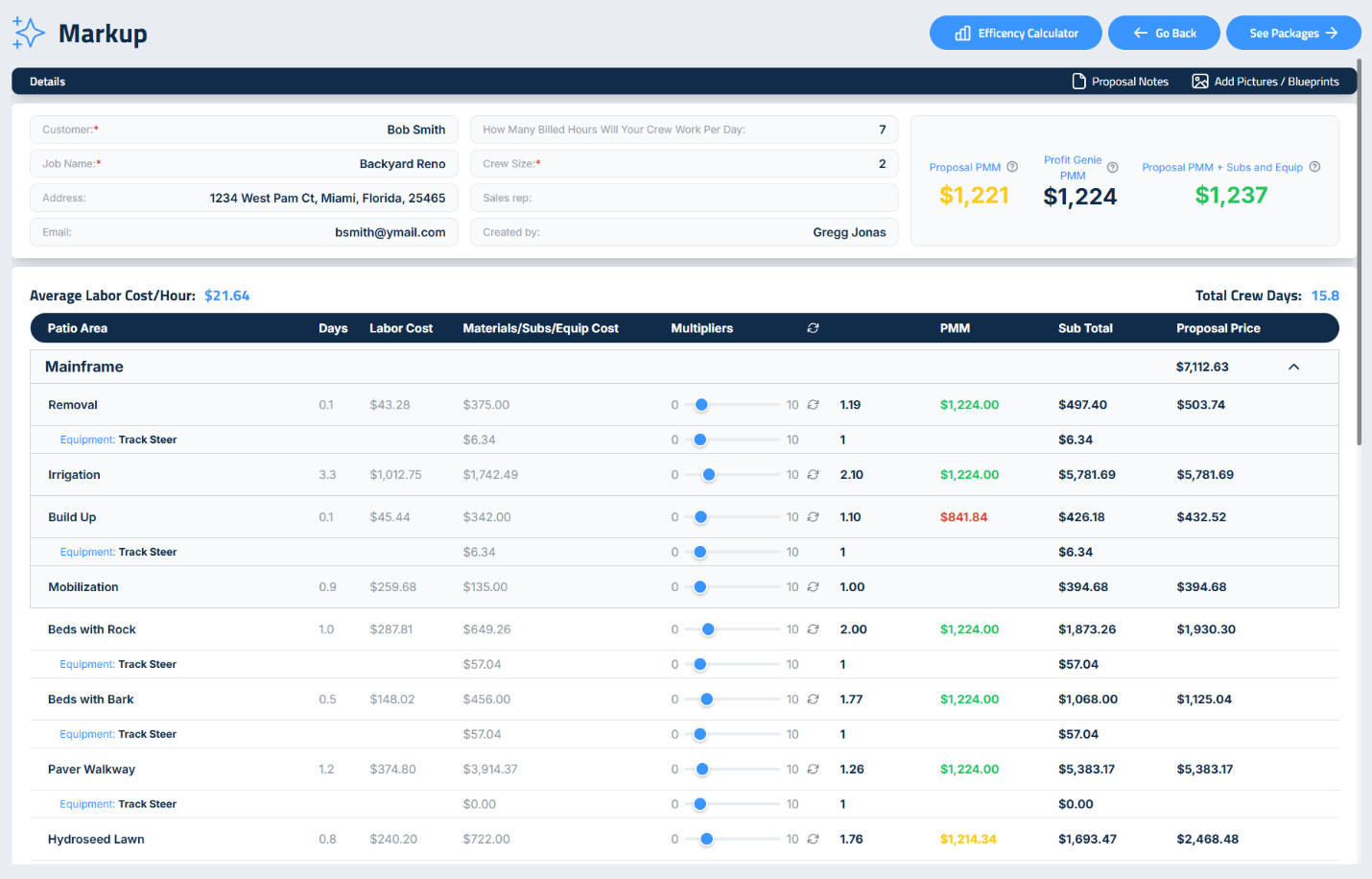
If you change the markup on a section to sharpen pricing, close a deal, or move work during a slower period, the PMM color for that section will change:
🟢 Green: You’re on target. Your proposal is profitable and aligned with your goals.
🟡 Yellow: You’re still in the black, but margins are getting tight. This is a caution zone, proceed carefully.
🔴 Red: You’re at breakeven or worse. Profitability is at risk, and you should review your pricing and costs before proceeding.
Resetting Markup and Understanding Defaults
- To revert to the default markup, click the refresh icon next to the Markup Slider.
- PMM does not apply to subcontractors or equipment:
- Subcontractors are marked up by default at 1.2× (20%) to account for coordination time and warranty responsibilities.
- Equipment is priced at 1.0×, using your catalog rates to ensure cost recovery.
- You can adjust these markups for specific jobs or pricing strategies as needed.
Crew Size Adjustments and PMM Recalculation
Changing the crew size of a section in takeoffs (e.g., from a two-person to a three-person crew) triggers a recalculation of that section’s PMM:
- Larger crews may complete work faster, reducing total crew hours.
- The system automatically adjusts PMM to reflect the new labor cost and duration.
- The Profit Genie PMM at the top of the screen is weighted across all sections to account for varying crew sizes, keeping your overall proposal aligned with your financial targets.
This dynamic adjustment helps you balance labor efficiency with profitability, ensuring every section contributes to your bottom line.
Real-Time Pricing Feedback
Elevation Advisor provides instant visual feedback as you make changes:
- To the right of each section, the Proposal Price shows the total client cost, including:
- Materials
- Labor (adjusted for crew size)
- Equipment
- Subcontractors
- Applied markup
As you adjust the markup slider or crew size, these totals update in real time, giving you clear insight into how each decision affects pricing.
Key Financial Metrics at the Top of the Screen
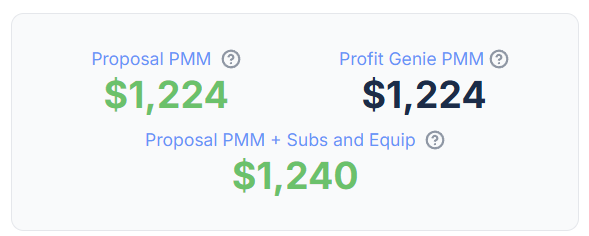
- Proposal PMM: Your average daily production revenue, excluding materials, subcontractors, and equipment. This is adjusted for crew sizes in each section.
- Profit Genie PMM: Your benchmark target, weighted by crew size, based on your company’s overhead, labor, and profit goals.
- Proposal PMM + Subs and Equip: Includes markup from subcontractors and equipment, also adjusted for crew size impacts.
These Green, Yellow, Red, color-coded indicators help you quickly assess whether your proposal is meeting your financial goals, especially when adjusting crew sizes or markup.
Project Summary, Tax Settings, and Profit Metrics
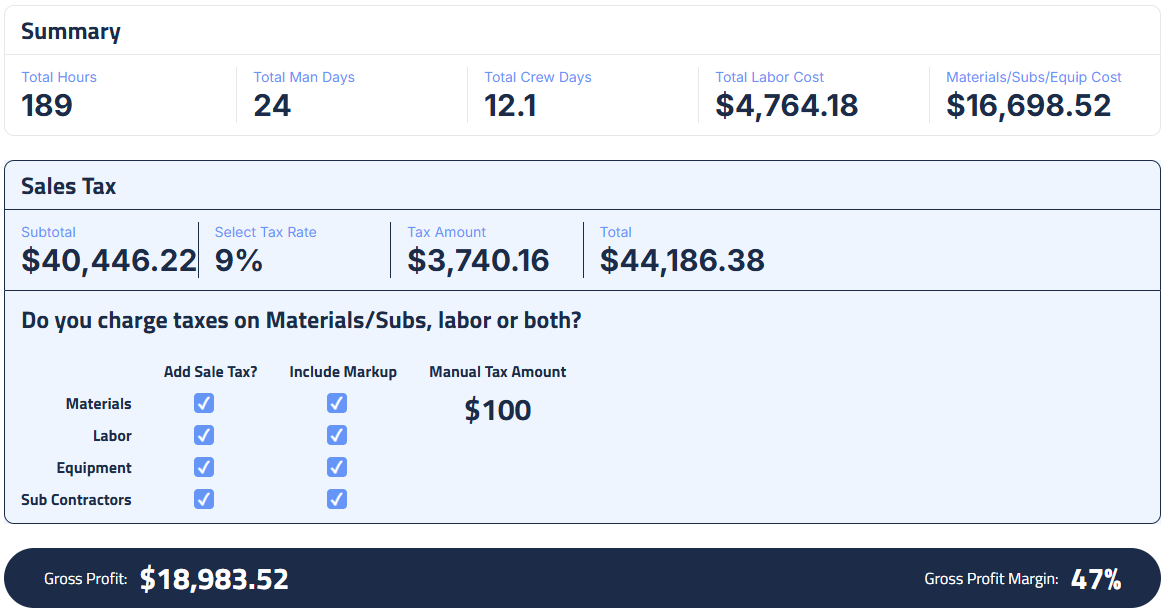
Once you’ve reviewed your section-level PMM values, scroll down to view the Project Summary. A detailed breakdown of your proposal’s core metrics.
Project Summary Metrics
This area provides a high-level overview of the job, including:
- Total Hours: Combined labor hours across all sections.
- Total Man Days: Total number of individual workdays required.
- Total Crew Days: Number of full crew workdays based on assigned crew sizes.
- Total Labor Cost: Calculated using your Profit Genie inputs and crew configurations.
- Materials / Subcontractor / Equipment Costs: Pulled directly from your catalog and proposal setup.
Sales Tax Configuration
Elevation Advisor gives you full control over how sales tax is applied to your proposal:
- Select Tax Rate: Double-click the Sales Tax Rate field to enter your local percentage.
- Apply Tax to Specific Categories: Use the checkboxes to apply tax to:
- Materials
- Labor
- Equipment
- Subcontractors
For each category, you can also choose whether to include markup in the taxable amount. This allows you to decide if tax should be calculated on the base cost or the marked-up price.
| Add Sales Tax? | Include Markup |
|---|---|---|
Materials | ✓ | ✓ |
Labor | ✓ | ✓ |
Equipment | ✓ |
|
Subcontractors | ✓ |
|
Once configured, Elevation Advisor calculates:
- Subtotal
- Sales Tax Amount
- Total Price the client will see
This ensures your pricing is accurate, transparent, and adaptable to your local tax rules.
Gross Profit Metrics
At the bottom of the screen, you’ll find two familiar financial indicators:
- Gross Profit: The dollar amount earned after subtracting all job costs (labor, materials, subs, equipment) from the proposal price.
- Example: If your proposal is priced at $38,883 and costs \$24,986 to complete, your gross profit is $13,897.
- Gross Profit Margin: The gross profit expressed as a percentage of the total price.
- Example: In the scenario above, the margin is 36%.
These metrics are included for added insight, especially for users accustomed to traditional financial reporting.
Why This System Works
Unlike outdated models like MORS (Multiple Overhead Recovery System), which rely on projections and assumptions, Elevation Advisor uses:
- Daily production values
- Actual business costs
- Crew size adjustments
This ensures every dollar of markup is intentional, strategic, and aligned with your profit goals.
Once your markup, crew sizes, and financial metrics are dialed in, you’re ready to create clear, client-facing Proposal Packages with confidence. These packages will reflect your pricing strategy, maintain profitability, and support smarter sales conversations.
Updated on: 10/04/2025
Thank you!