Upselling with the Update Package Feature
Most clients feel a bit of sticker shock when they first commit to a landscape project. It’s natural. Just like buying a car, the initial price can feel overwhelming. But after a few weeks, that feeling fades. They adjust. They settle in. And often, they start thinking:
Maybe I do want that lighting upgrade. Or the water feature. Or the extended patio.
That’s where the Update Package feature comes in.
Elevation Advisor uses packages to reduce hesitation and make upgrades feel approachable. Instead of presenting one big number, you offer structured choices, Good, Better, Best, and Premium, each with clear value. This approach is part of Elevation Advisor’s Integrated Sales Psychology & Strategy (ISPS) system, designed to help you close deals confidently and increase project value without high-pressure tactics.
And here’s the key: most clients who choose the basic package at first end up upgrading later. The Update Package feature makes that easy, for you and for them.
How the Update Package Feature Works
If you're helping your client upgrade in person:

- Go to the Proposals tab.
- Click the blue Client Accept button next to the accepted proposal.
- Select Update Package.
This opens a clear view of all available packages, with the current selection highlighted. Each package includes a breakdown of features and pricing, making it easy to compare options.
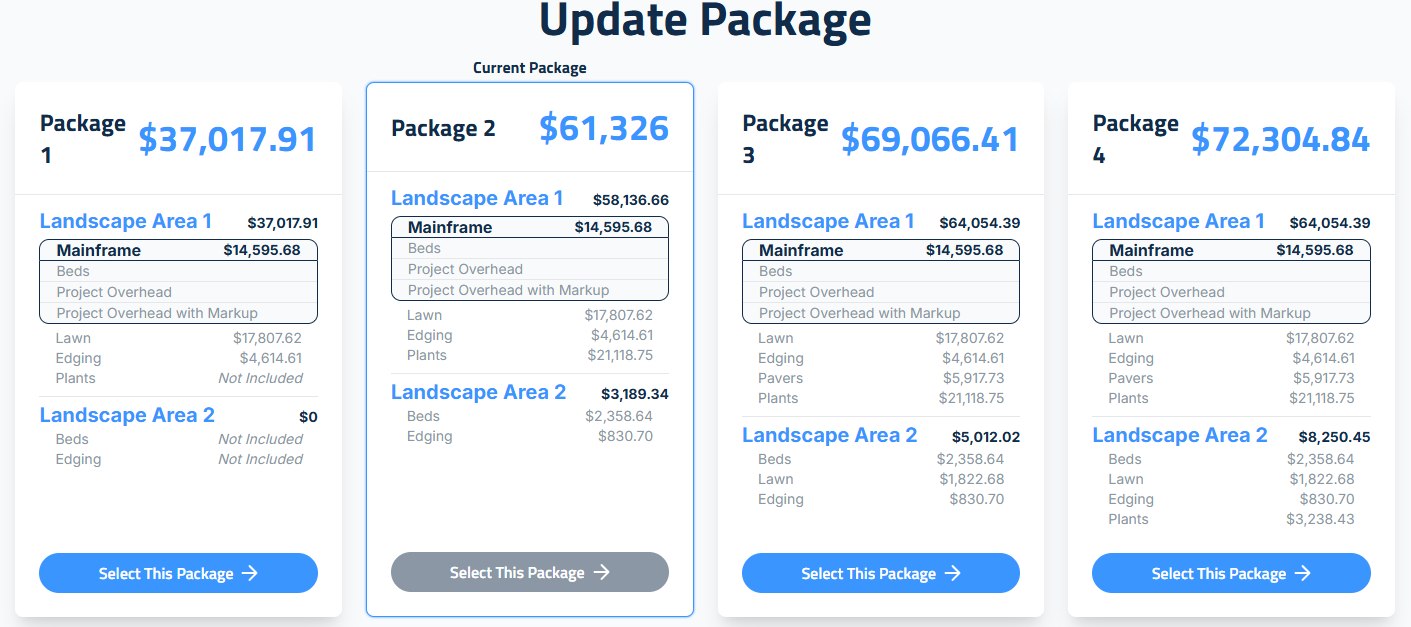
Once your client selects a new package:
- A new contract is automatically created.
- Your client will review, sign, and agree to the updated terms.
- Click Purchase This Package to finalize the switch.
- Their payment schedule will automatically adjust to reflect the new package.
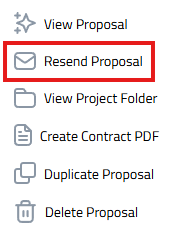
- They can click the link in their original proposal acceptance email.
- If they need the link resent, click the three dots next to their proposal and choose Resend Link.
- From there, the process is the same: review the contract, check the agreement boxes, and click Purchase This Package.
What Happens Behind the Scenes
When a client upgrades their package, Elevation Advisor automatically generates a change order titled: Change Order \#1 Package Update. The number increases sequentially with each new change order (e.g., Change Order \#2, Change Order \#3, etc.), helping maintain a clear and organized history of changes.
- Original Proposal Remains Unchanged: The original proposal is preserved, maintaining the integrity of the initial agreement.
- Change Order Reflects the New Package: The change order adds and removes everything necessary to reflect the newly selected package.
- Email Confirmation: Both you and your client will receive an email confirming the update.
- Future Adjustments: The Update Package button will now appear on the change order itself for any future modifications.
Viewing the Change Order
- Click the plus (+) icon next to the proposal to expand and view the change order.
- Click the eye icon to the right of the change order to see a summary of what was added or removed.
Upgrading should feel exciting, not complicated. With the Update Package feature, your clients can say yes to more of what they love, on their own timeline, with total clarity.
Updated on: 11/06/2025
Thank you!