Using the Project Budgets Page
The View Project Budget section is your go-to tool for tracking and managing materials for a specific job, broken down into Work Areas and sections. It gives both office staff and field crews a clear picture of what’s already been ordered, what still needs to be ordered, and what’s on-site. While anyone can access this page, it’s especially useful for crew leads working in the field. The project address with a Google Maps hyperlink will also be available to your team.
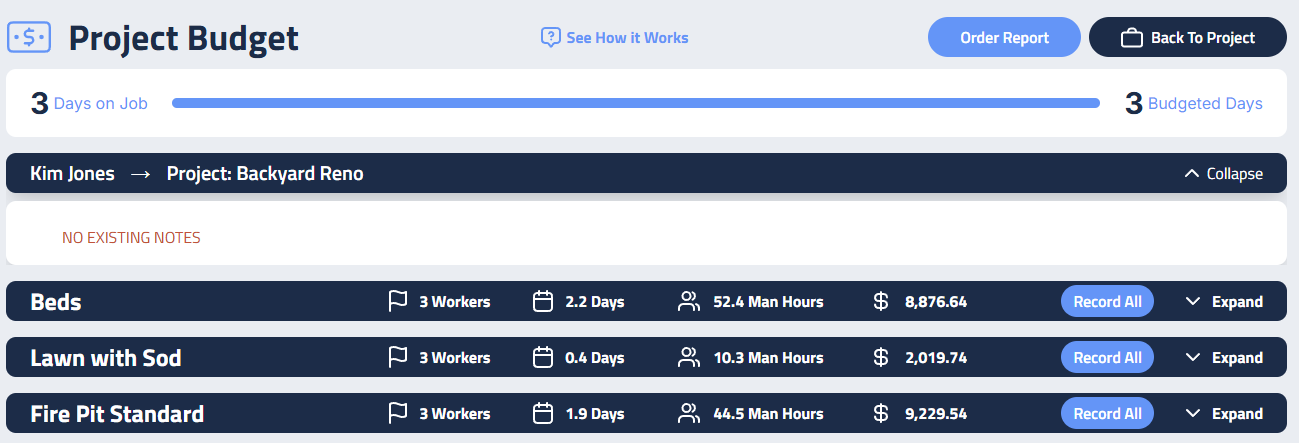
Crew Notes
Crew Notes are designed to improve communication between the office and field teams. You can add Crew Notes during the proposal drafting phase to clarify expectations and provide context for each section of the job. Once the proposal is accepted it is locked. Crew Notes are then managed in the Project Budget page.
The Crew Notes section at the top of the Project Budget page is designed for project-level instructions that help the crew navigate job-specific logistics. These notes are ideal for sharing important context such as:
- Gate codes or access instructions
- Parking guidelines (e.g., “Please park all vehicles and equipment on the side of the house”)
- Neighbor concerns (e.g., “Do not block the street, neighbors have complained”)
- Safety reminders or site-specific cautions
Crew Notes within each section, help ensure the crew understands what’s needed, not just daily instructions, but the overall vision and client expectations. For example:
Please ensure all planting beds receive larger than average mounding to create enhanced visual interest and improved drainage throughout the landscape. Additionally, confirm that all mulch is applied at a consistent 3-inch depth, keeping it pulled back from plant stems and tree trunks to prevent moisture issues.
Working with Sections
Below that is a list of project Sections, organized by **Landscape Work Area. **Each Section is collapsed under a header that displays:
- Crew size assigned
- Allotted time
- Total man-hours
Clicking on a section expands it to show all assigned materials, including:
- Units of measurement
- Budgeted quantities
- What’s currently on hand
- What’s still needed

Ordering Materials
To add to your Supplier Call Sheet, click the Record button next to the material you need. A sidebar will appear where you can enter:
- Quantity to order
- Vendor name (auto-filled from your catalog)
- Delivery date
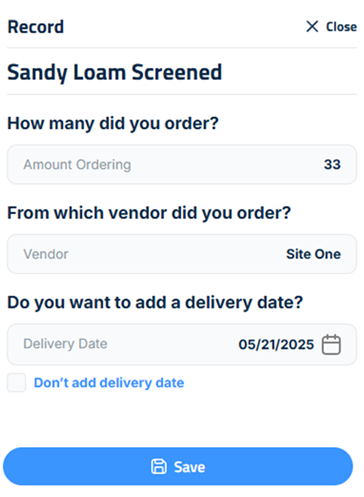
The system automatically fills in the full quantity required for the section, but you can split the order into multiple deliveries. If materials are ordered in phases, a plus sign will appear next to those items. Clicking it opens a log showing:
- Who placed each order
- How much was ordered
- Expected delivery dates
To view and check off items, click the Supplier Call Sheet button and use the check boxes to indicate what has been ordered. Keep in mind, checking the items off your list does not order them, the Supplier Call Sheet is for recordkeeping only.
Ordering Multiple Items
To order multiple items for a section at once, click Record All. This opens a full list of materials for that section, allowing you to select which ones to order. As you check each box, the quantity needed will auto populate. When you enter a delivery date for the first item, it will be copied to the others for convenience, but you can adjust each one as needed.
Repeat this process as often as necessary. Every order is tracked automatically.
Supplier Call Sheet
The Supplier Call Sheet provides a centralized view of all materials that have been marked for ordering using the Record or Record All buttons. You can access this report by clicking Supplier Call Sheet in the top-right corner of the Project Budget screen.
This report includes the following columns:
- Order Date – When the order was placed
- Vendor – The supplier selected from your catalog
- Material – The item being ordered
- Material Budget – The total quantity budgeted for the section
- Delivery Date – When the material is expected to arrive
- Amount – Quantity being ordered in this entry
Each row represents the total amount being ordered for each material organized by delivery date and Vendor.
This report helps you track all pending and completed material orders across your project, making it easier to coordinate deliveries and ensure nothing is missed.
Updated on: 11/14/2025
Thank you!