How to Add Clients
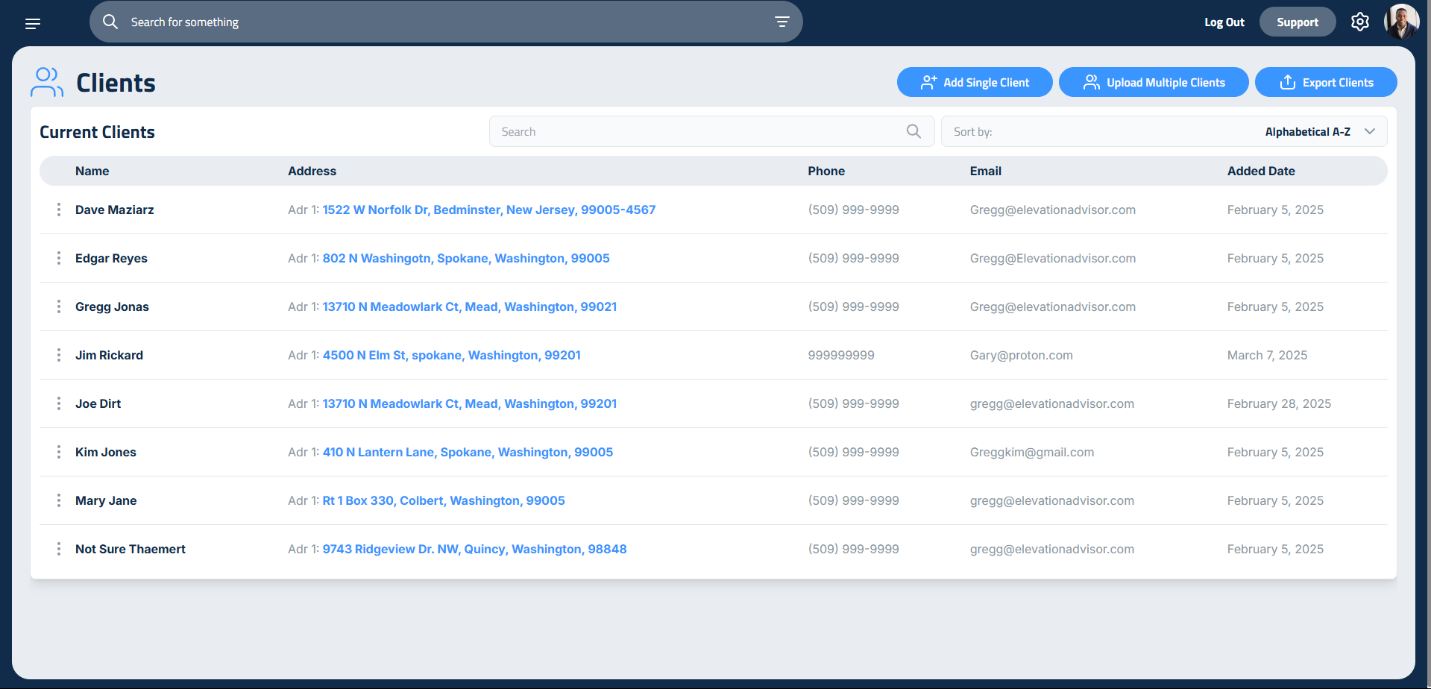
Your Client Catalog is the foundation of your sales process. It stores all your customer information in one place so you can quickly build proposals, track communication, and stay organized.
Whether you’re adding a single homeowner or importing a full list of past clients, Elevation Advisor makes it easy.
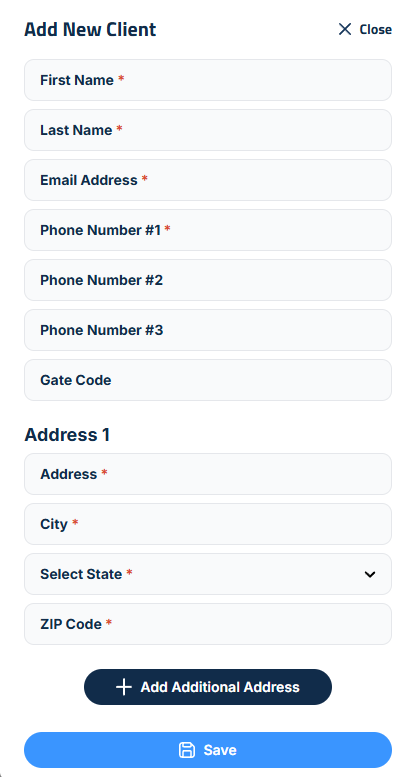
Client Catalog setup, showing the interface for adding a single client’s details.
To add a client manually:
- Click the Add Single Client button.
- A sidebar will open where you’ll enter the client’s details:
- First and Last Name
- Email Address
- Phone Numbers: If desired, enter who the phone numbers belongs to in the given field
- Address: Enter the primary address under Address 1.
- If the client has more than one address, click Add Address to include additional locations.
Once everything is filled out, click Save to add the client to your catalog.
Step 2: Bulk Import Clients
If you have a list of clients in a spreadsheet, use the bulk import feature to save time:
- Click Upload Multiple Clients.
- Click Download CSV Template to get a formatted spreadsheet.
- Fill it out with your client data in Excel.
- Upload the completed file back into Elevation Advisor.
Managing Your Client Catalog
- To export your client list, click Export Clients. This downloads your catalog as a CSV file for use in Excel or other tools.
- To find a client, use the Search bar or sort them alphabetically using the Sort By dropdown.
- To edit or delete a client:
- Click the three dots next to their name.
- Select the appropriate option.
Updated on: 12/11/2025
Thank you!