Using the Projects Page
The Projects tab in Elevation Advisor is your team’s central hub for managing all accepted or active jobs. Only proposals that have been accepted by the client will appear here, once a proposal gets the green light, it automatically moves into the Projects section.
When that happens, all key project assets are transferred automatically, including:
- Designs and proposal sketches
- Site photos and general notes
- A PDF copy of the original proposal
From that point forward, the Projects tab becomes the go-to workspace for your team to stay organized and aligned.
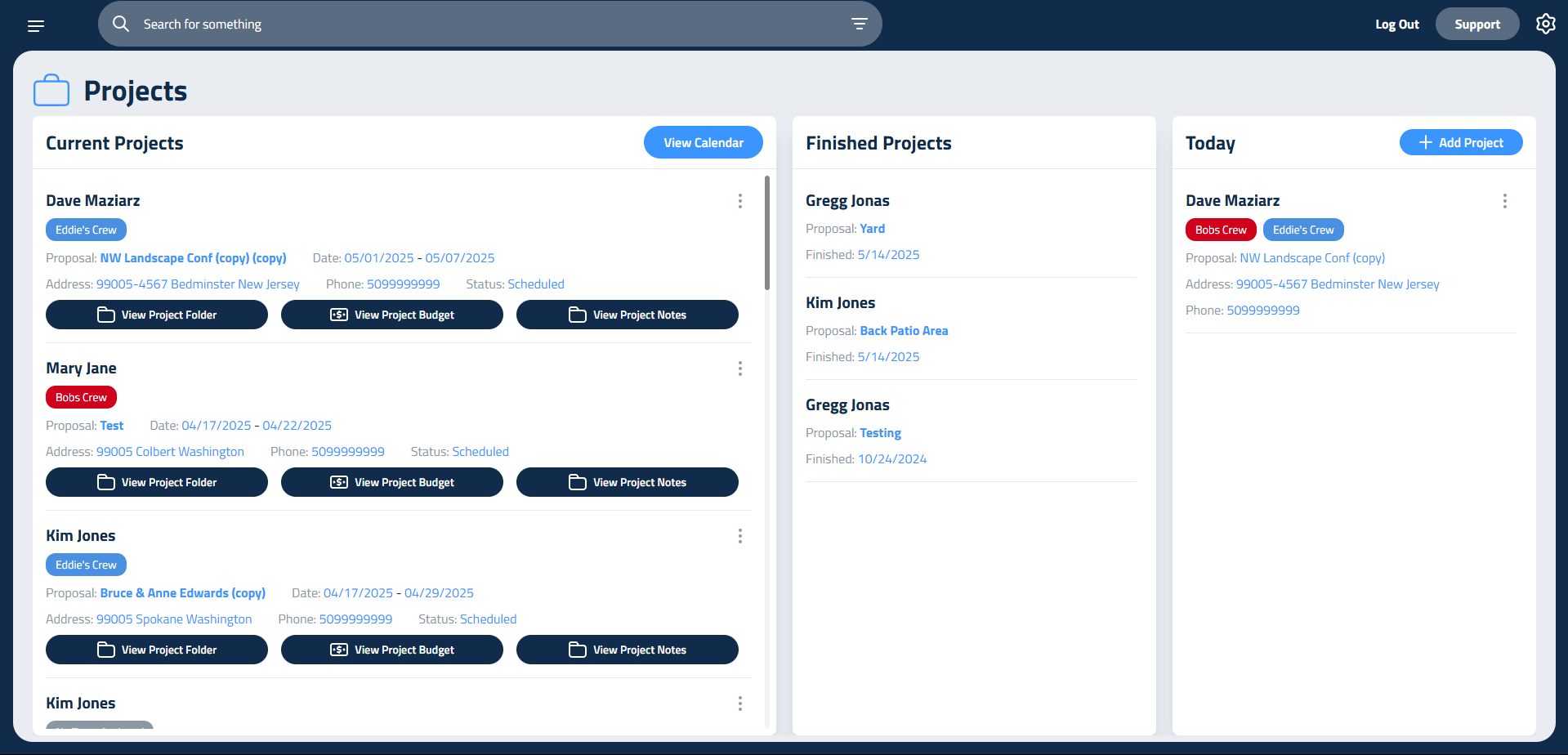
On the left-hand side of the screen, you’ll see a list of all active projects. Each entry includes:
- The customer’s name
- Proposal title
- Calendar dates (if scheduled)
- Current job status
- Assigned crews
Project Folders
To manage files for a specific project, click View Project Folder. Inside, you’ll find default folders, Photos and Documents, ready to use. You can also create your own folders by clicking Add Folder. Rename, move, or delete folders anytime using the three-dot menu next to each one.
Common uses for folders include:
- Organizing design files and revisions
- Storing site photos for crew reference
- Keeping inspection reports or permits accessible
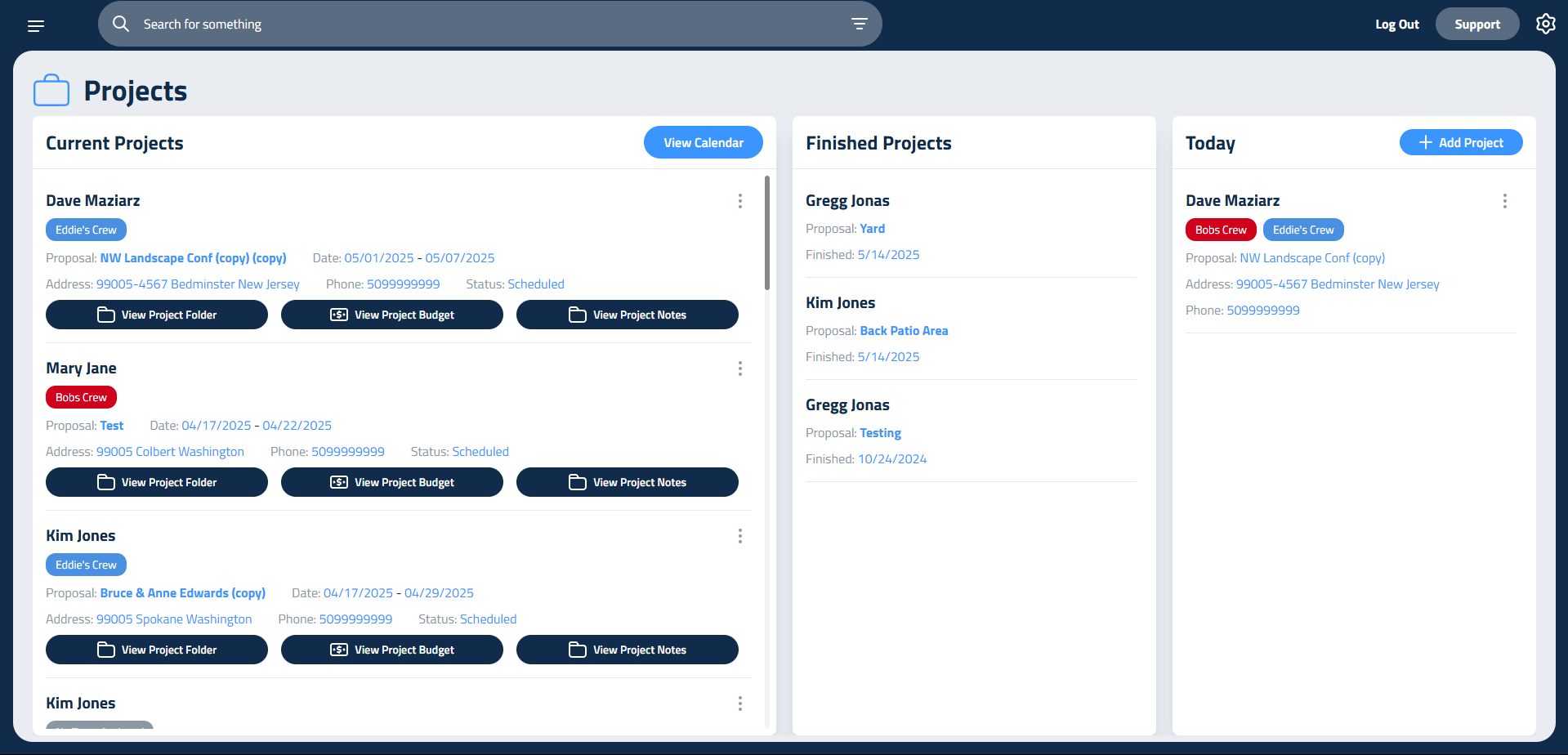
Uploading files is simple. Click Add Files to upload from your device. If you’re inside a folder, the files will go directly into it. If not, they’ll appear under Ungrouped Files, where you can organize them later. You can also drag and drop files into folders or move folders themselves by selecting Move to Ungrouped, then dragging them where needed.
Whether you’re renaming, downloading, or organizing files, all the tools you need are right there in the three-dot menu for quick access.
Updated on: 09/29/2025
Thank you!